The Lab Admin Role
Overview
New LabGroup members have the role of 'User' by default: they can easily share or contact their group members. However, they are not able to edit the LabGroup. As PI of the group, you can delegate group management tasks by changing the roles of some members to LabAdmin.
LabAdmins:
- Can add and remove group members, and edit the group page
- Can't see all group members' work by default (this can be changed, see below)
- Can organise shared group content
You can appoint as many Lab Admins as you like.
On Community, if you have been invited by another user to be PI of a LabGroup, the person who set up the group and invited you will have the Lab Admin role – this is to allow them to make invitations to the group, and they will continue in this role until you revoke the status.
Promoting a User to LabAdmin or Senior LabAdmin
As a PI, you can upgrade a user to LabAdmin:
- Navigate to My RSpace > My LabGroups
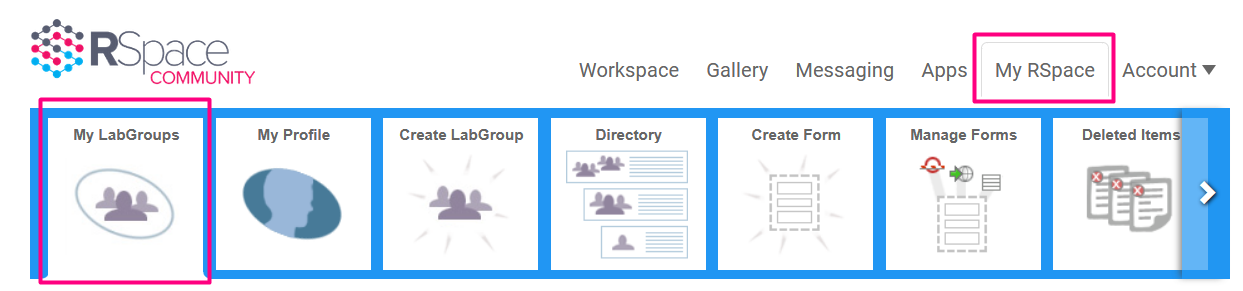
- Under Members, select Change Role for the appropriate user

- Select LabAdmin
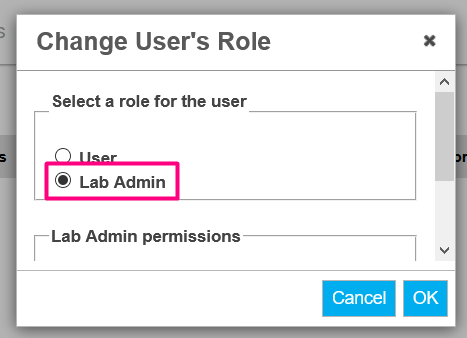
- You can also specify whether you want the LabAdmin to have permissions to view all members' work.
A "LabAdmin with view-all permission" is sometimes referred to as a "Senior LabAdmin" and functionally, this user has most of the same capabilities within a Lab Group as a Principal Investigator, with the exception that only PIs and sysadmins can change the role of other users to LabAdmin or vice versa. Senior LabAdmins can access the work of all members of the target LabGroup with read permission by looking in Workspace > LabGroup records.
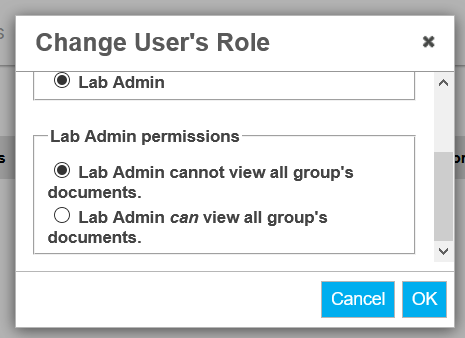
- Click on OK
- The user's role is updated to LabAdmin. Note that the PI and the Sysadmin can change a user's role at any time. The image below shows how the various roles are indicated on the LabGroup details page. Top = "Senior LabAdmin" (note the small folder icon), middle = standard LabAdmin, bottom = standard user.

For security and privacy reasons, LabAdmins with view-all permission (indicated with a folder icon in their role indicator) are NOT permitted in Collaboration Groups.

