Creating and Managing LabGroups and Project Groups (for System Admins)
As System Admin, you have authority to create PIs (Principal Investigators), LabGroups and Project Groups. You can also use the System > Configuration > System Settings page to allow some of these capabilities to be accessed by PIs or users.
PIs and LabGroups are closely connected:
- While it is possible to create PI users without allocating them a LabGroup, they have no significant powers beyond any other user until they are connected to a LabGroup.
- LabGroups cannot be created or exist without an allocated PI.
RSpace is flexible; You can either choose to create a new LabGroup at the same time as creating the user who is to be its PI, or you can choose to create the group later – and in more detail – and allocate an already-created PI user to manage it.
LabGroups can be used in a variety of ways. They can be permanent or transient to assist with management of things like short term projects. LabGroups may exist as a flat list with no overlapping members, or as more complex Venn diagrams or concentric, nested sets representing subgroups. Since data access is based on LabGroup membership, LabGroups can be organized to allow any complex data access schema required for your organization.
Creating a LabGroup when creating a PI user account
To create a new LabGroup during the creation of a new user account:
- Click on the System tab

- Click on Create account

- Choose PI as the role for the user
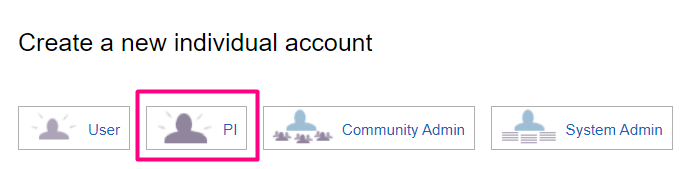
- You can then specify a name for the new group to be created, with this user as the PI. You can also optionally choose a community for the LabGroup.
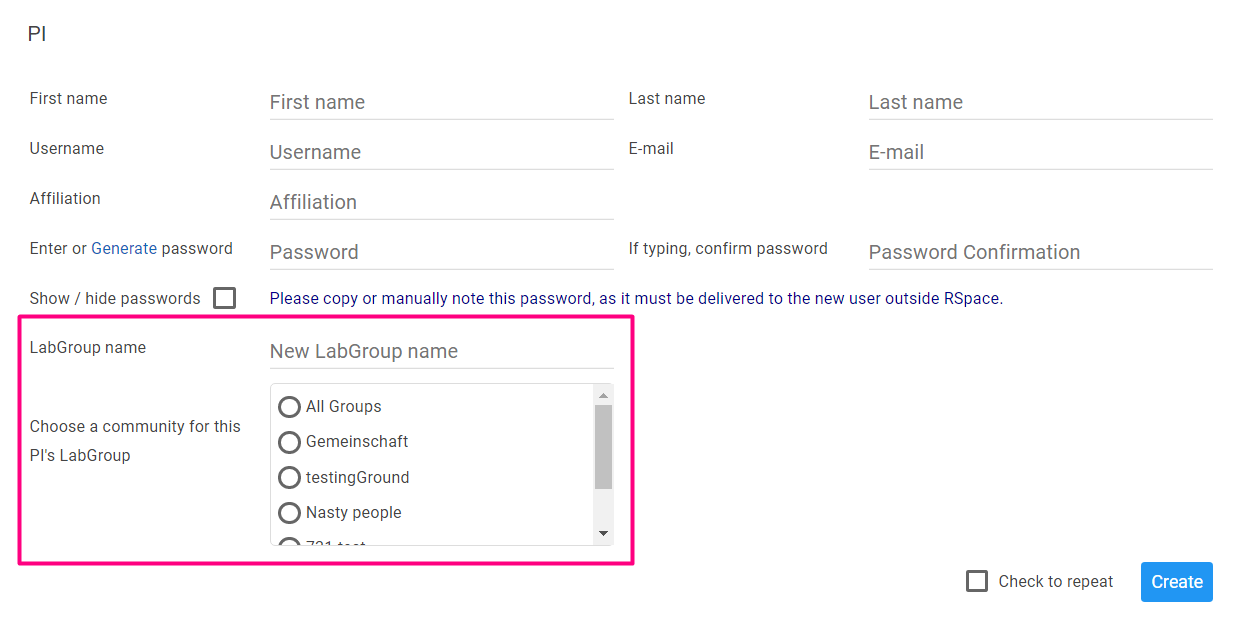
This will cause both the PI user and their group to be added to the system. But, the new group will have no members except its PI, and it will be their responsibility to log on, open their group administration page and begin inviting other users to join the group.
Creating a LabGroup and assigning an existing PI user
Creating a group in this way will require the intended PI to already be registered as a user on the system and to have the role of PI.
To create a LabGroup:
- Click on the System tab

- Click on Groups

- Click on New LabGroup
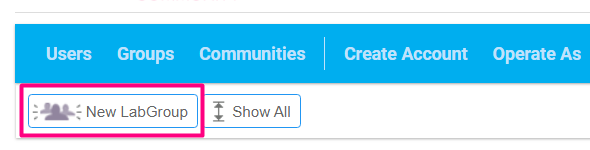
- This will open the 'Create and configure a new LabGroup' form. You can give the group a name:
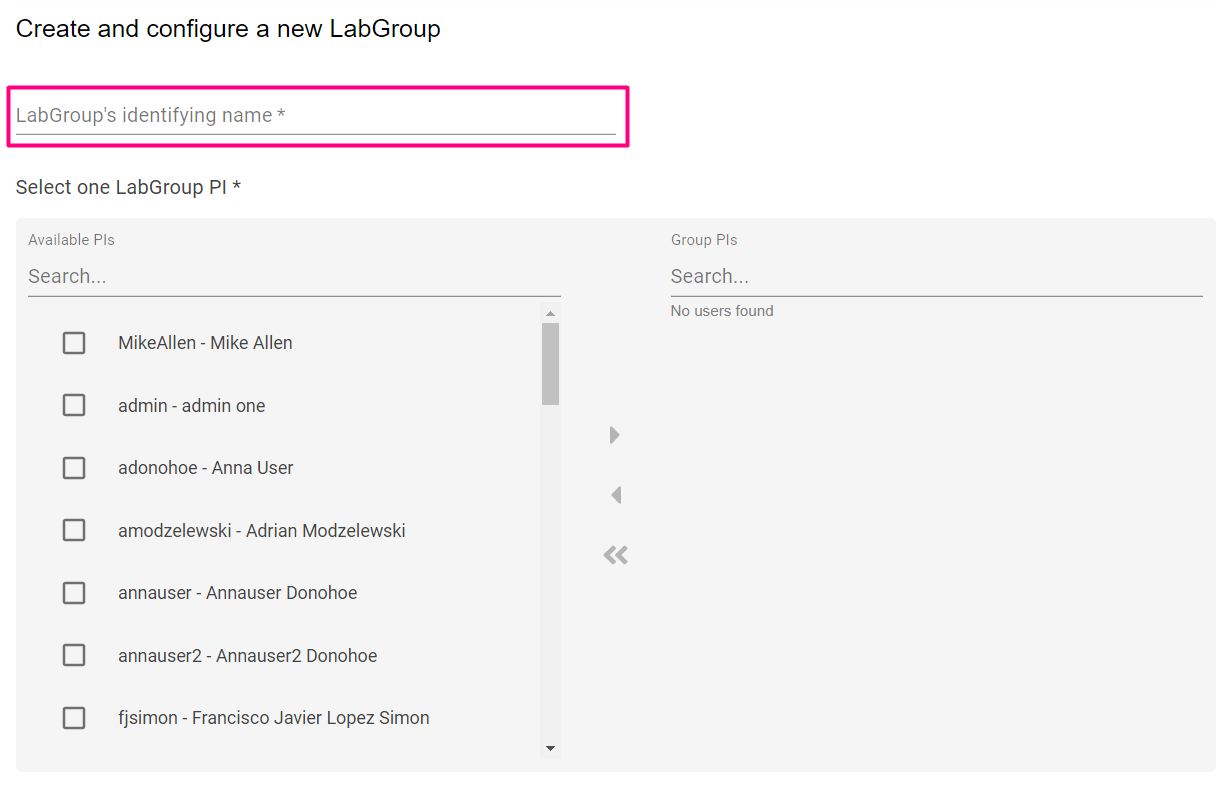
- You can then add a PI to the group, by searching for them in the left panel, and clicking on a checkbox:
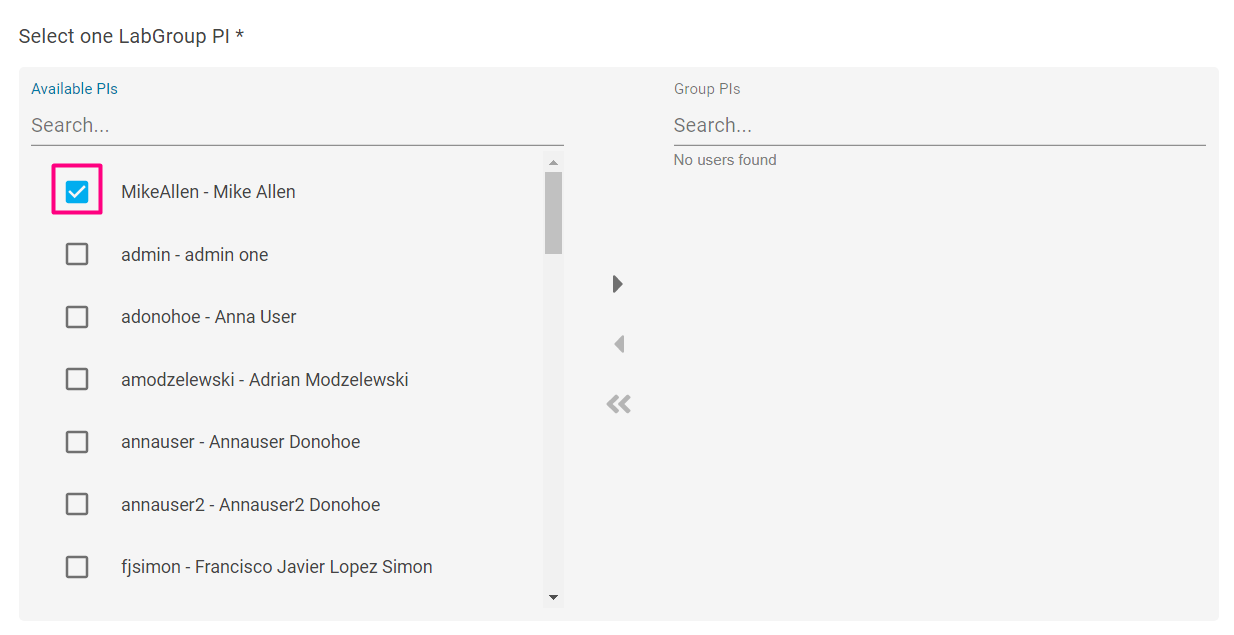
- Then using the right arrow in the middle to assign them to this LabGroup.
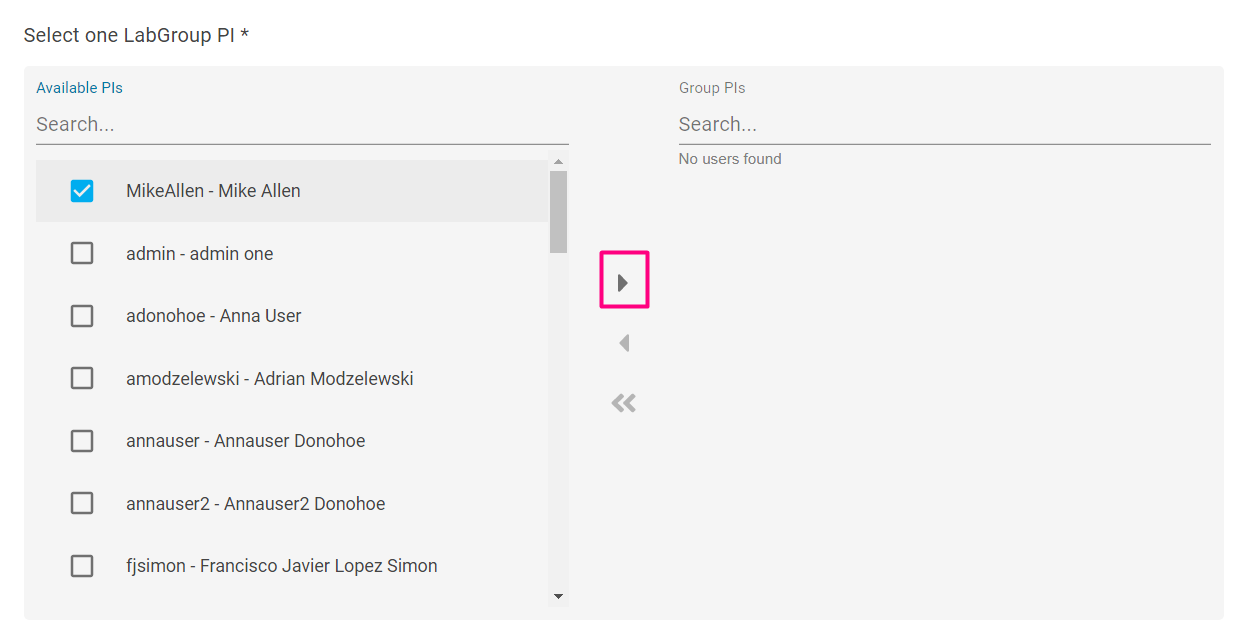
If you do not see any PIs in the list in the top section, then you will need to go back to the user area select a user, and use the "Grant PI role" button to create PIs as needed.
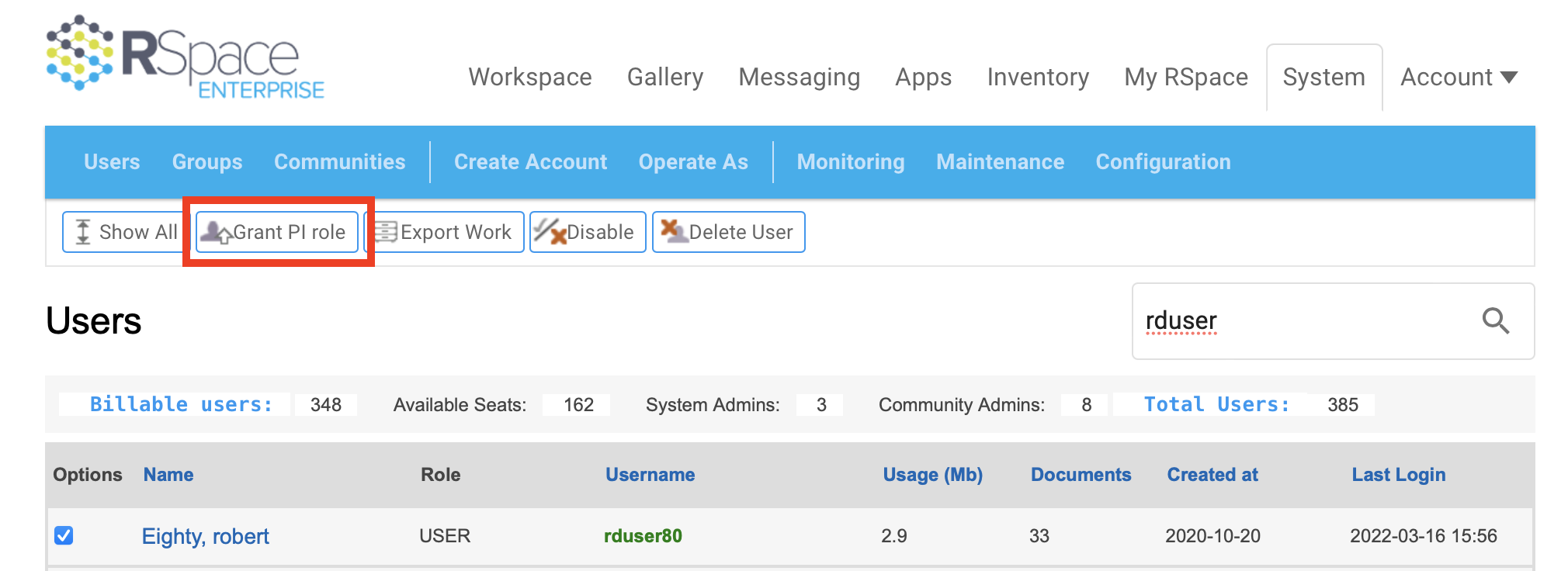
- You can then select LabGroup members, from the pool of existing users; this step is optional, as LabGroup members can always be added later. You can search the list of available users using the searchbox on the left panel, select them using the checkboxes, and assign them to this group using the right arrow in the middle.
- You can also unassign specific or all users using the lower two arrows in between the panels.
- Clicking on a user opens their profile.
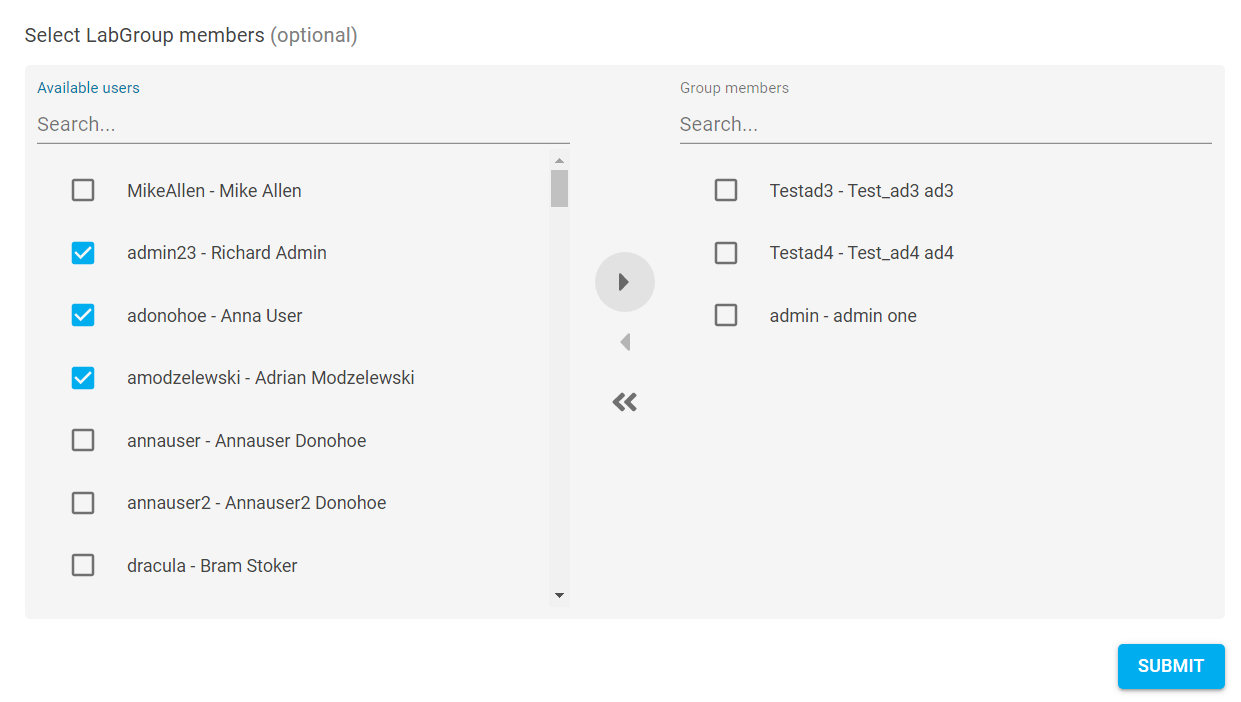
- Finally, click on Submit to create the LabGroup.
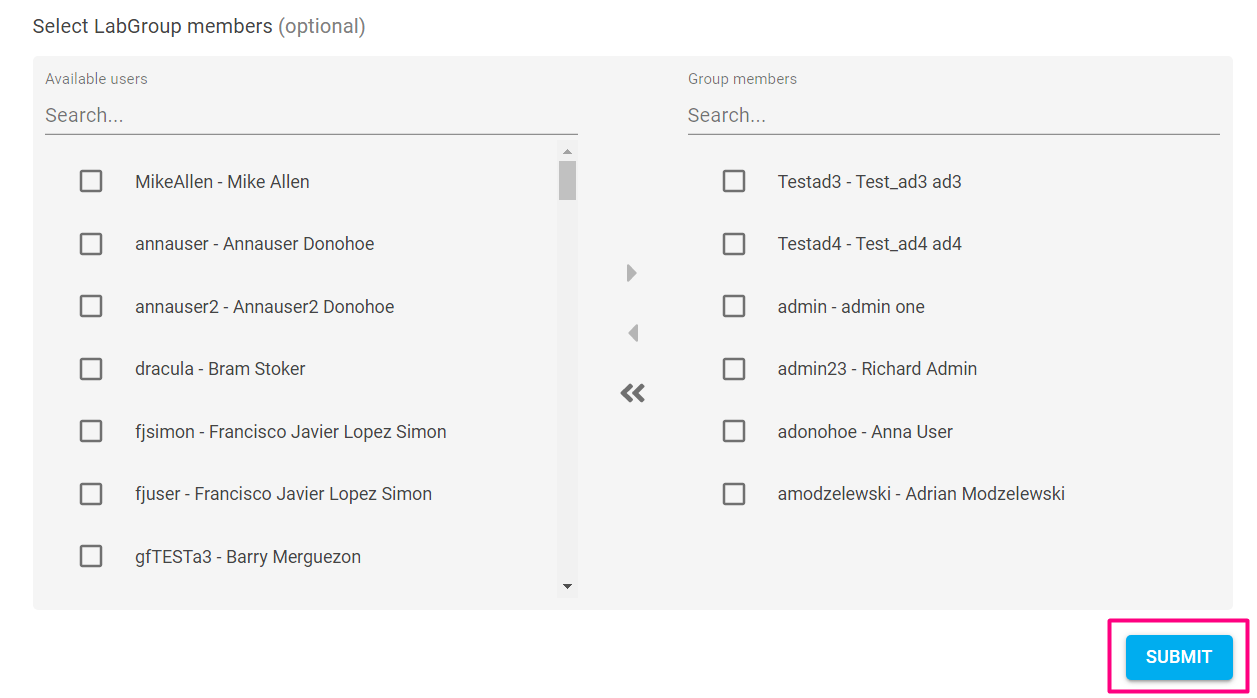
This initial membership and allocation of roles (such as making users LabAdmins) can then be managed by the PI when they log in and access the group’s page.
Changing the PI of a LabGroup
To change the PI within a group, the group must first have at least 2 members with the role of PI. If the group only has one member with the PI role, then that role must first be granted to at least one other memeber before the PI of the group can be changed by the sysadmin using the "change PI" button on the System > Groups > LabGroup page.
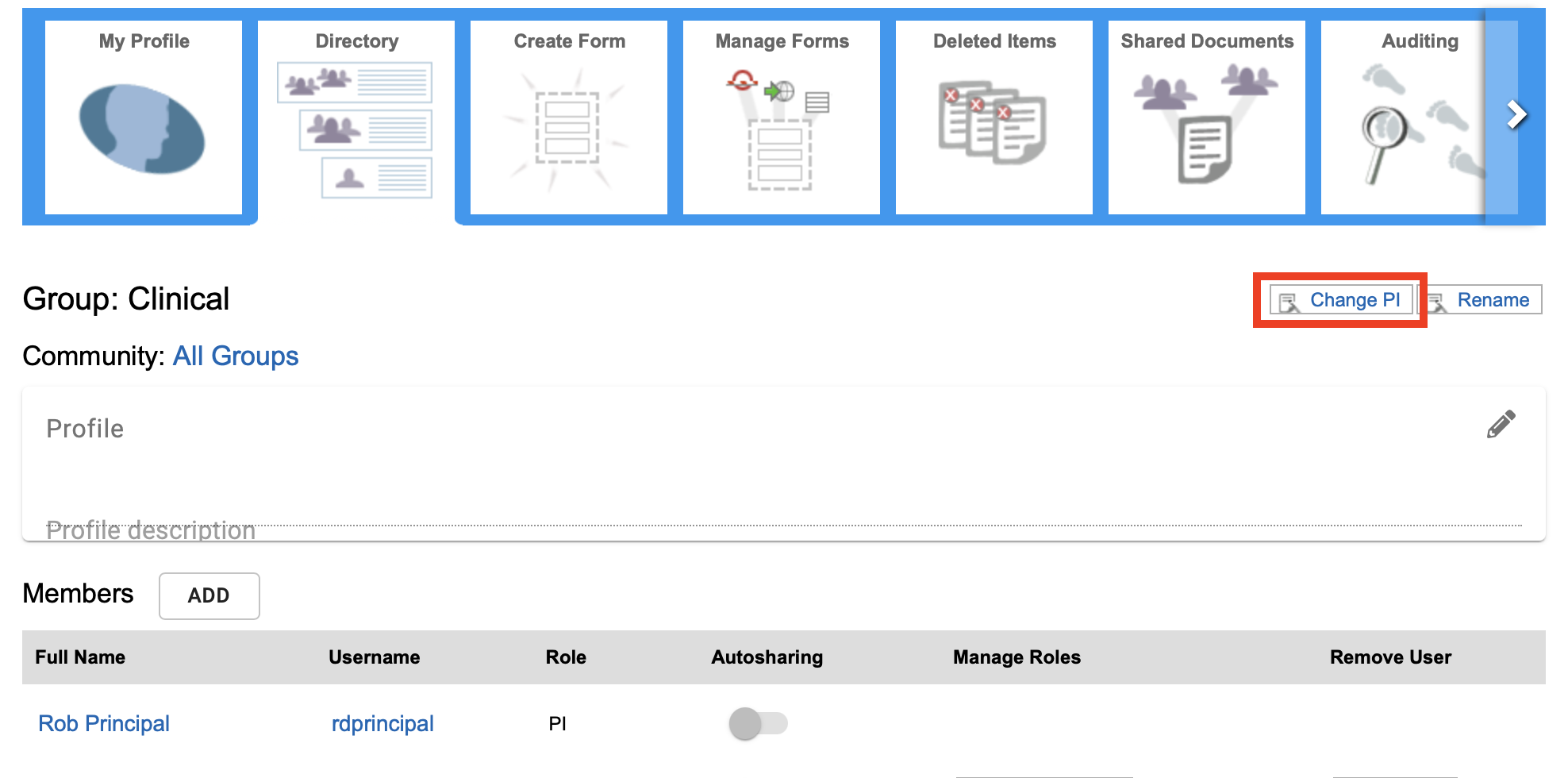
Dispanding a LabGroup
The sysadmin can dispand a LabGroup at any time by selecting the LabGroup in System > Groups and clicking "delete group". Note that no data is deleted when this option is used, but the shared data folder for the group is removed, and all previously shared data reverts to being accessible only to the owner of that data.
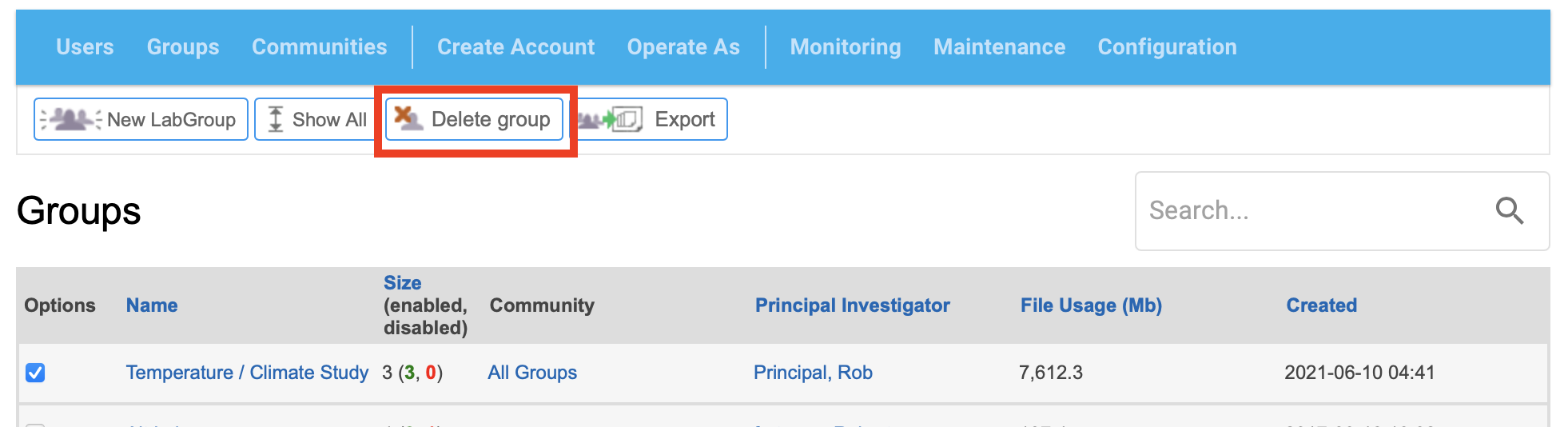
Creation of a Project Group by the System Admin
System admins can create Project Groups using the exact same procedure as any other user (described above). There is no special mechanism for this in the System Administrator's "System Tab". After creating a Project Group with themselves as the Group Owner, the System Admin will typically need to change the Group Owner to one of the other members, and then leave the group.

