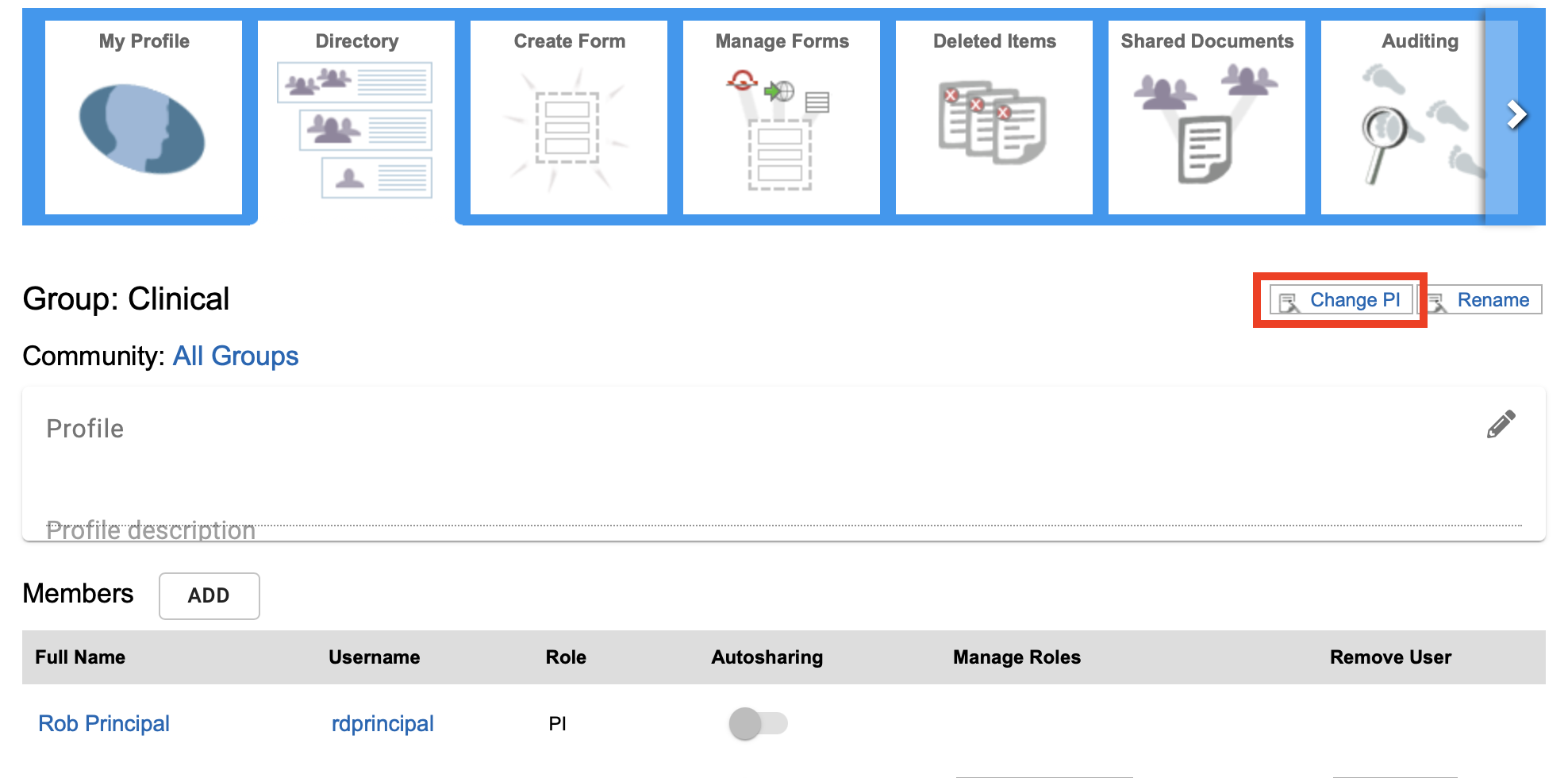The PI Role
Overview
RSpace’s PI role is intended to represent the leader of a lab, a course leader, or anybody with responsibility for other people’s work. PIs can create their own content, just as a regular user can, but in addition can:
- Add and remove users from their group
- Alter roles of people within their group
- Organise content that is shared within the group
- View content created by group members: group members’ work is automatically shared with the PI
- Create collaboration groups with other PIs
- View and search the audit trail for work performed by group members
- Export and archive their group’s work
These features are documented in:
- LabGroups
- Collaboration Groups
- Viewing and Organising Shared Group Content
- Examples of Sharing Scenarios and Project Organisation
- Exporting a LabGroup’s Work
- other articles in the PI documentation
Much of the day-to-day work and most of their powers and permissions can be delegated to LabAdmins (see The Lab Admin Role).
If you want or need to act as both a PI and the RSpace system admin, which is not uncommon in small labs, you will need TWO different accounts and you should only log in as a Sysadmin if you need to perform admin tasks. Do not add production data when logged in as a Sysadmin, or Community Admin, do not add Admins to any LabGroups, and do not try to use Sysadmin account to fill the PI or standard user role.
Viewing your LabGroup's work
In the Workspace toolbar, select the LabGroup records button. This filters your view to only display the Home folders of users who are members of your LabGroup, and the LabGroup shared folder. You have permissions to open and view these documents.
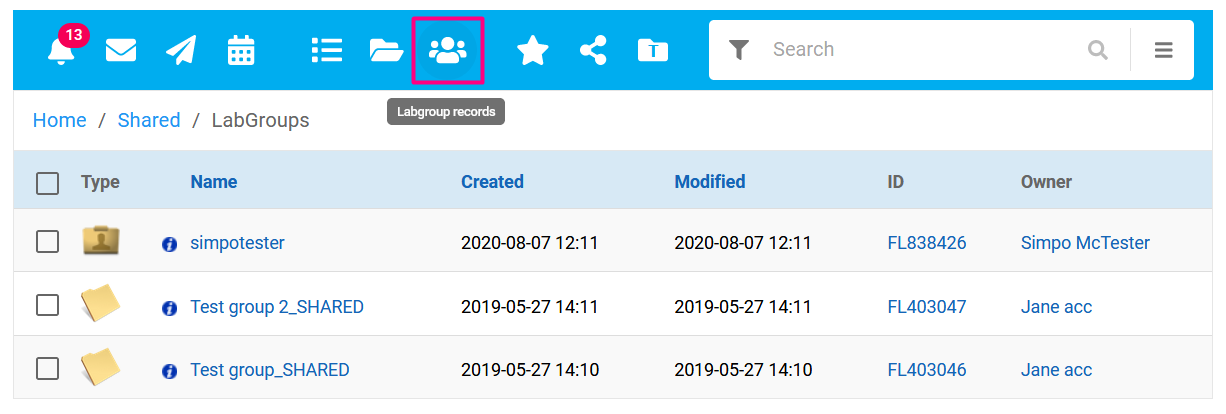
If you regularly want to view the Home folders of a subset of users, you can favorite folders using the checkbox:
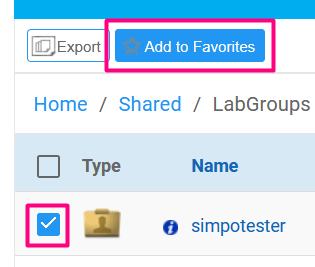
And then use the toolbar's Favorites filter to view them.

In RSpace Community Edition, anyone can designate themselves as a PI but in RSpace Team and Enterprise, PIs are created, revoked and assigned to LabGroups by the System Administrator (sysadmin). The sysadmin can also change the PI for a given LabGroup and adjust the group membership as needed.
To change the PI within a group, the group must first have at least 2 members with the role of PI. If the group only has one member with the PI role, then that role must first be granted to at least one other memeber before the PI of the group can be changed by the sysadmin using the "change PI" button on the LabGroup page.