Search Basics
Searching in RSpace is pretty straightforward: the main searchbar is located in the right side of the main Workspace toolbar. Choose a category to search by, enter a term to be searched for and press Enter (or click on the search icon).
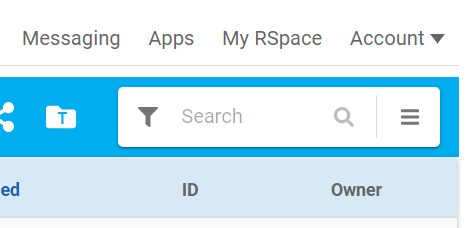
Search Filters
The default search type is set to 'All' – which will return every document, folder, media file (attachment, image, video and other) that you have permission to see either because you are its owner, or because it has been shared with you by someone else.
The ‘All’ can be dropped down to produce a menu of more specific categories to filter your search to a more controlled and defined set of results: to do this, just click on the funnel icon on the left side of the searchbar and select a filter from the dropdown menu.
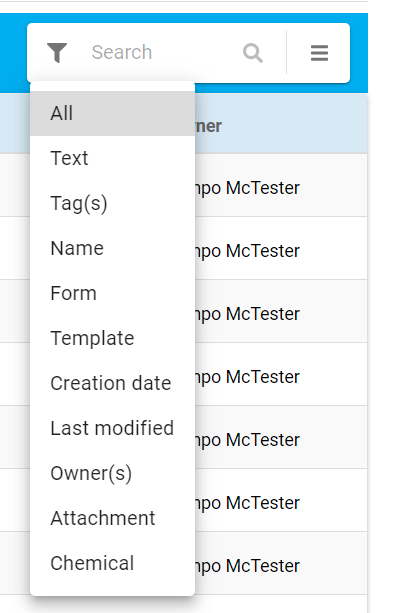
Once a filter has been selected, the searchbar will look like this:

Further detail about search filters, how they can be combined, and how to restrict results of a search to selected items, can be found in Advanced Searching.

