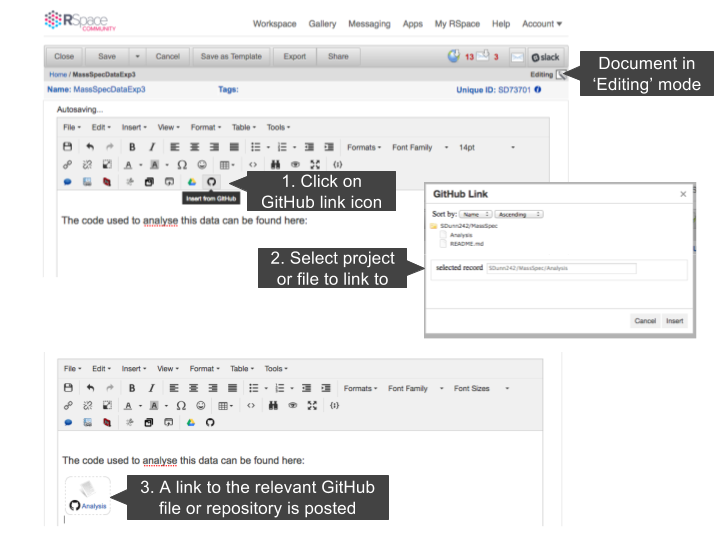GitHub Integration
RSpace allows users to link to code stored in Github repositories. Github is a popular online code repository offering distributed version control and source code management functionalities. By integrating with Github RSpace is able to support documentation and preservation of research-related code. This is particularly important for the rapidly growing community of researchers working with large datasets, computational models or automated equipment.
Configuring the Github Integration
In order to use the Github integration, you must already have a Github account containing projects you wish to link to. In addition, the Github app must be made available by the system administrator.
Configuring the app is simple:
- Navigate to the Apps page within RSpace and click on the ‘Github’ tile. A box will open below as seen in the screenshot
- If the Github app is currently disabled, click the ‘Enable’ button to enable it
- Click the “Add Github” button
- You will now be asked to login to your Github account
- On the next page, the authorization page, click the “Authorize Application” button
- A screen with a list of your Github project repositories will appear, select those which you wish to integrate with RSpace
- Click “Save”
- You may disable the Github App at any time by simply clicking the ‘Disable’ button in the Apps tab
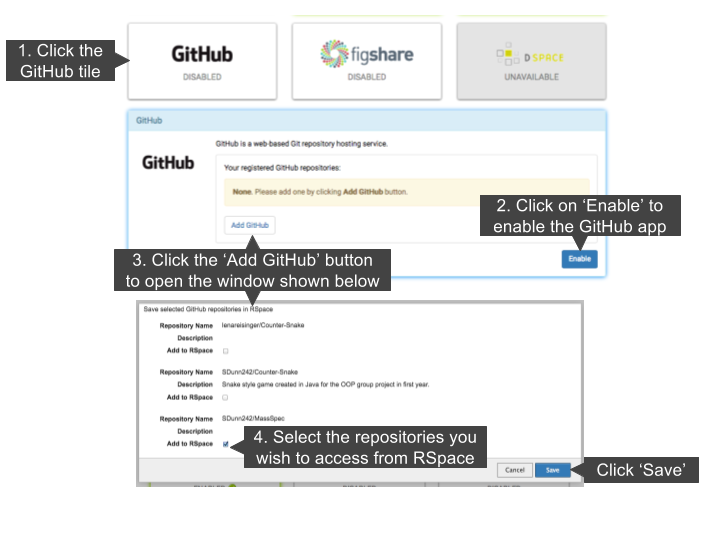
Adding a Github Link to a Document
Our Github integration enables you to quickly add links to content on Github from within the RSpace environment. Even if the documents are exported from RSpace via PDF or HTML, the links will continue to work.
Adding a Github link to an RSpace document is simple:
- Open the document you wish to add the Github link to and ensure it is in “Edit” mode
- Within the tinyMCE panel (the panel above the text area) there is a Github button as shown in the screenshot
- Click on the Github button
- A window containing a Treeview of your RSpace-integrated Github projects, folders and files will appear. Select the file you wish to link to.
- The Github link will be added in the document as shown
- Clicking on the link when the document is in “View” mode will open the relevant Github file in a new tab