Viewing images
You can upload any image to RSpace, either while editing a document or into the Gallery for later use. The only restriction is that the file does not exceed the maximum file size set by your RSpace administrator (10Mb by default).
To view the original image from within RSpace, you can either download it or view it in the browser.
To download an image position the cursor over the bottom right corner of the image. Click on the download icon that appears to download the file, as shown below.
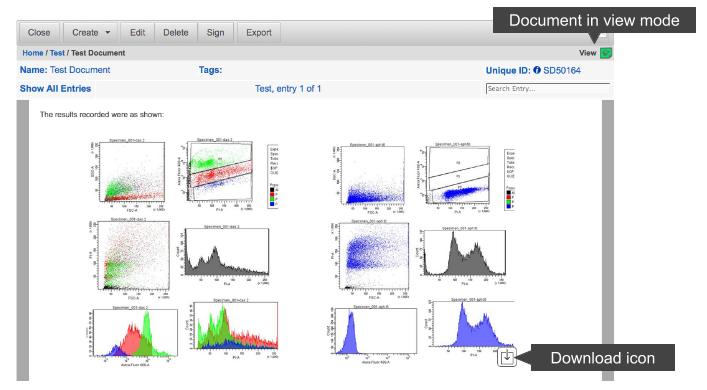
An image may be viewed at it’s full-resolution while in the Gallery or in a document/notebook in view mode. This allows you to quickly review intricate data or detailed diagrams without having to download and open the corresponding files.
To view an image at it’s full resolution, click on it from within the Gallery or a document/notebook in view mode. This will open the image viewer as shown in the screenshot below. If the image is larger than the ‘preview’ version displayed, a 'magnify' icon will appear when the cursor passes over it. You may click on the magnify icon to view images at full size – you can pan and scroll too.
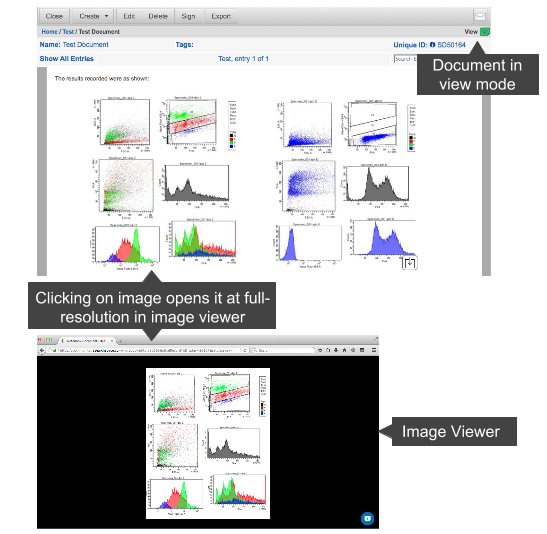
Note: If the image is in TIFF format, this cannot be displayed in a browser. The original image is stored in the filestore and a copy made in PNG format that is scaled to fit in the document page (884px wide maximum).

