Messaging
First of all, some terminology relating to messaging in RSpace:
Notifications are generated by the system (RSpace) in response to system or user-initiated actions.
Messages are free-form communications, initiated by a user, to one or more recipient users.
Requests are a specialized type of message, initiated by a user, requesting a particular action to be completed by its recipients. You can include an industry standard .ics calendar file in this type of message which allows for simple task assignment on your system calendar.
Mentions are a fast way to send a notification to another user to draw their attention to a document or a portion of a document.
Communication is a general term referring to any of the above types.
Messages and notifications can be viewed either in the dedicated ‘Messaging’ section, accessed from the Messages tab in the application header, or via the message icons which appear in the toolbar on some pages when a message or notification has been received.
Notifications
A user can opt to receive notifications about particular events that may interest them, such as someone sharing a document with them. Then the system will post them a notification each time the event occurs.
To do this, go to My RSpace>My Profile, navigate to the ‘Message settings’ section in the Profile page, and select the checkboxes on the left.
This list of actions may be added to in future releases; currently you can elect to receive notifications about documents:when someone shares a document with you, when a document you can edit is edited by someone else, when a document that is shared with you has been unshared and when a request state changes; and about background processes: when a process finishes and when a process fails.
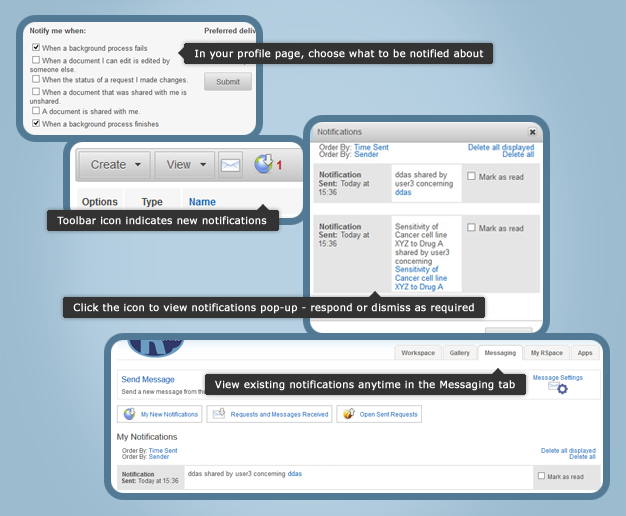
Currently, for notifications to work, a group needs to be set up, and each user in the group needs to opt in to receive the notifications. An icon appears in the toolbar when you have new notifications:
Clicking on the icon opens a pop-up containing a list of new notifications, with links to the relevant document when appropriate. Notifications are paginated and can be ordered by time or by user. Notifications can be dismissed individually, per page, or all at once. Any notifications not dismissed can be viewed at any time by returning to the main Messaging tab and choosing the My Notifications section.
Messages
Simple messages can be sent between RSpace users internally within the system. A message is sent when the ‘Basic message’ type is chosen as the request type. When new messages are received, they appear as envelope and downward arrow icons in the Workspace toolbar, with a number indicating the amount of new, unread messages. When this image is clicked, a list of messages appears in a pop-up dialog:
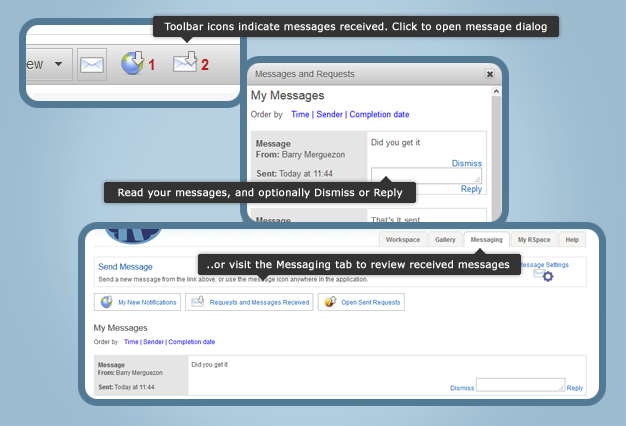
Messages can be replied to or dismissed within this dialog, or can be revisited later in the main Messaging tab.
Freeform messages can be sent to any user on the system from the ‘Create Message’ button (the envelope icon) in the Workspace toolbar, or from the equivalent icon at the top of the Messaging main page. In the dialog, use the autocomplete to find your intended recipient (type a name, username or email address and select the user when they appear in the drop-down list) and enter your message in the space below.
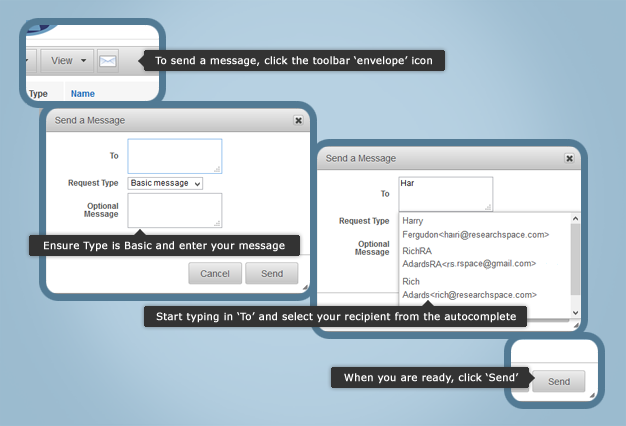
The following table describes the permitted content that can be added to messages:
Entered content | Rendered content | Comments | Example input | Example output |
Plain text | Plain text, identical | This was the only content handled in 1.33 | Hi, this is a message | Hi, this is a message |
Text with URLs | URLs are converted to clickable links | User can paste in links without authoring any HTML | Hi, have a look at https://community.researchspace.com/globalId/SD32800 | Hi, have a look at https://community.researchspace.com/globalId/SD32800 |
Text with basic HTML markup drawn from a, b, blockquote, br, cite, code, dd, dl, dt, em, i, li, ol, p, pre, q, small, strike, strong, sub, sup, u, ul | Formatted HTML (not escaped) | Simple HTML that cannot be misused is allowed, other tags such as block-level tags and script tags will be removed | Hi you <strong> must </strong>read <a href=”http://www.bbc.co.uk”>this</a> | Hi you must read this |
Malicious HTML | Removed | To prevent CSS attacks | Hi this could execute any javascript! <script>alert(1);</script> | Hi this could execute any javascript! |
Requests
Requests are a specialized form of message that require an action to be performed by its recipients. Optionally, they can be assigned a completion date, i.e. when you want the task done by.
Requests appear in the message listing. The recipient of the request can update its status; accepting, rejecting, or marking it completed, along with an optional comment. If the request has a completion date assigned to it, then they can download a .ics file to their default calendar by clicking on the calendar icon. We would be interested to hear about further requirements for integration into lab workflow or calendar systems.
A sender of a request can keep track of the requests they’ve made in the Messaging section of RSpace, and can cancel the request if no longer required.
Mentions
Mentions are a fast way to send a notification to another user to draw their attention to a document or a portion of a document. are a fast way to send a notification to another user to draw their attention to a document or a portion of a document. Learn more here.

