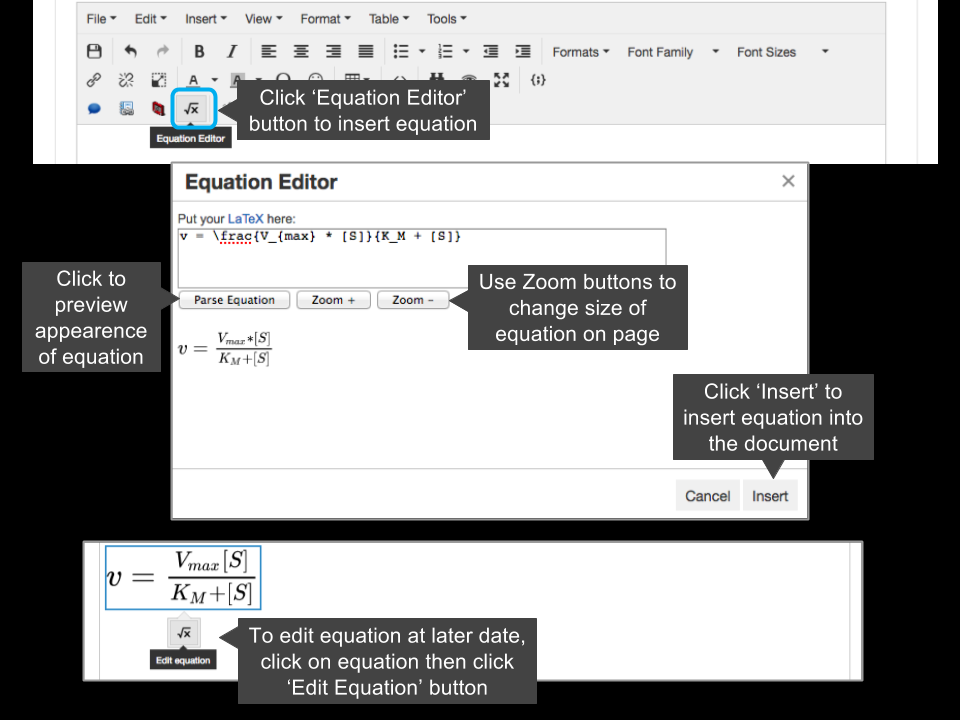Equation Editor
RSpace supports mathematical equation editing using a LaTeX based equation editor. LaTeX is a markup language, used for typesetting documents and mathematical expressions.
If you are unfamiliar with LaTeX, this wikibook is a great source of information. In particular, the section on mathematics shows how to format all kinds of equations and expressions. You can also find examples at LaTeX Examples for Equation Editor.
Please note that the equation editor does not support all the document-related aspects of Latex, just Maths. You can assume that the Latex environment is already set up and you can just paste or type in your Maths expressions.
Inserting an equation into an RSpace document is extremely simple:
- Make sure the document is in ‘Edit’ mode (if it isn’t, double clicking on the document will switch from ‘View’ to ‘Edit’ mode)
- Click on the ‘Equation Editor’ icon in the menu bar, as shown in the screenshot below
- A pop-up box will open asking you to enter your equation in LaTex
- Once you have entered the expression you may preview its appearance by clicking the ‘Parse Equation’ button
- You can manipulate the size of the equation as it appears in the document using the ‘Zoom In’ and ‘Zoom Out’ buttons
- When you are happy with how the equation looks click the ‘Insert’ button
- If you wish to edit the equation later on, just click on it and then click on the ‘Edit Equation’ button that appears as shown in the screenshot below