My Profile, Your RSpace Identity
Clicking the My RSpace tab from anywhere in the application will take you into the My RSpace section, which contains a menu for accessing a range of management and settings options for many aspects of your RSpace application, such as managing Form Permissions or accessing deleted documents.


Your My Profile page contains information about you and your account, and has three main purposes:
- to define and maintain a public profile that other RSpace users can see
- to view and change private personal information about your RSpace account such as your account password
- to access and choose settings for global RSpace events such as receiving system notifications when events occur
Your Public Profile
When you sign up to RSpace, the basic information you enter in the signup form is used to populate your profile and create your private account information. This information can be edited in your Profile page, and you can add additional information such as a personal photograph or details about your role or research.
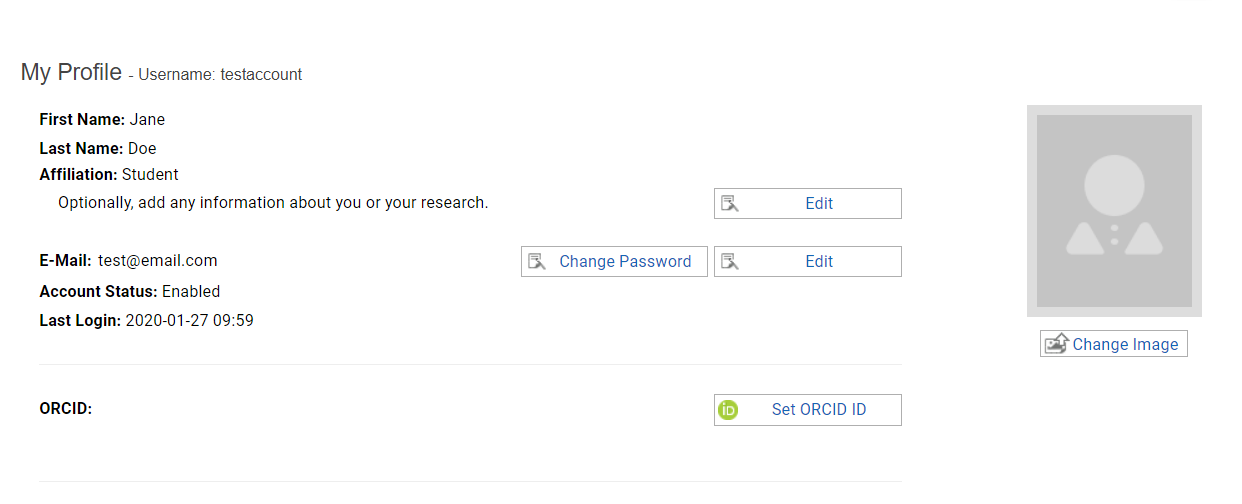
Your settings and authentication details remain private to you, but your username, name, affiliation, email, group memberships and any added photo or details are published to a public profile (public within RSpace) which can be found and viewed by other RSpace users. This allows users to find other RSpace users, verify their identity and contact them should they wish to.
Searching the Directory for a User
Other users’ profiles are not displayed up front, but can be found by searching for the individual or, if you know their group or PI, locating the group and the list of its members.
- To search for an individual user, go to My RSpace > Directory, and the default page Users will display.

- Use the search box in this page to enter a name, username or email to view matching individuals, and select the user you are looking for if they appear in the drop-down, or click 'Go' if you wish to see all matching individuals.

- The selected user is returned to the page with detail about their full name, affiliation, RSpace username, email and group information. Clicking on the name or username links will open that user’s full public Profile, and they can be contacted by email or internally by sending an RSpace message to their username.
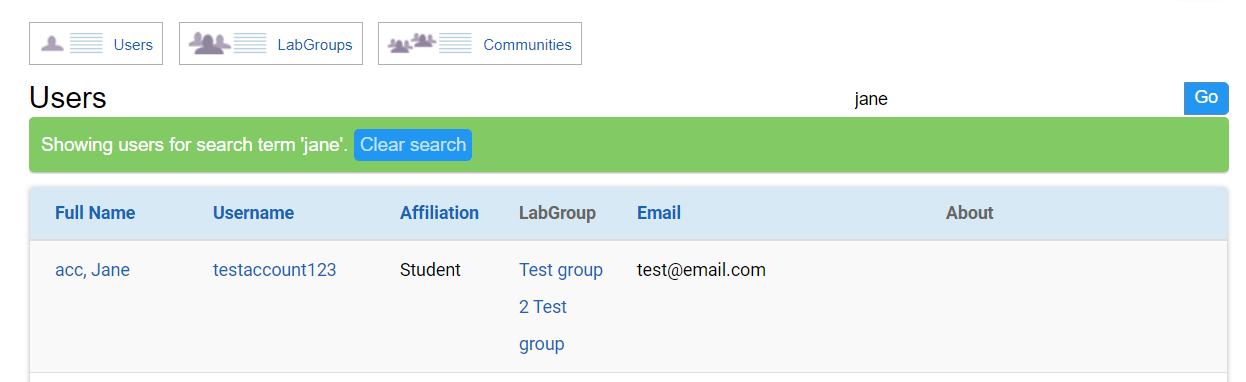
Searching the Directory for a Group
If you know the PI of the group, follow the previous procedure to find the PI’s profile page, then click the link to the group; if you know the group, then simply search for it in the Groups section of the Directory, where all groups appear in a list. Once you have found a group and click on it to view the group page, you can see information about the group, including all of its members, which links to their individual profiles.


