Cloud Storage Integrations (Google Drive, Dropbox, Box, OneDrive, Egnyte)
You can include files from Google Drive, Dropbox, Box, and OneDrive in your RSpace documents or import them into the Gallery. Files are embedded as links to the cloud storage location of that file.
Information on ownCloud, SWITCHdrive and SURFdrive integrations is covered in ownCloud Integration.
Insert a link to a file into a document
When editing a document, you can access cloud storage options from the text editor toolbar. If the integration icon is not visible, enable it in the Apps panel and refresh your document (see Apps Introduction)

A dialog will ask you to authenticate, and you will then be able to browse and select which file you want to insert into your document. This will create a link to that file in the RSpace document.
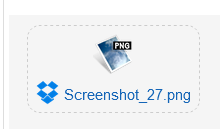
In order to view that file, your collaborators will need to have permissions to access that storage location and be logged in.
Import a file into the Gallery
If you have collaborators who can’t access your file storage, you can download files to your computer from the cloud storage and import a copy manually into the Gallery.

