Collaboration Groups
Overview
For Teams and Enterprise Edition servers, LabGroups are usually created and adjusted by your System Admin. It is however possible to configure your server such that PIs can create their own new LabGroups, and it is also possible to create a special "sharing between labs" groups called a Collaboration Group.
Collaboration Groups enable selective collaboration between LabGroups without exposing the unshared work of the users to all participating PIs. This type of Groups is ideal for formal sharing of work between two or more labs when the PIs of all the labs want to be "kept in the loop" as to exactly what is being shared between labs.
In a Collaboration Group, PIs of two or more LabGroups agree to create a new, hybrid group containing some or all the members of other standard LabGroups managed by participating PIs. Additional PIs can be invited to join the join a Collaboration Group once it is created. The PIs who are part of a Collaboration Group can still see the work of users they usually manage, plus they can see any work deliberately shared into the Collaboration Group shared folder, but they cannot by default see unshared work of Collaboration Group members that don't belong to one or more of that PI's standard LabGroups. In other words, when a standard user, "user1", joins a Collaboration Group that includes both their own PI, and other PIs from LabGroups that user1 does not belong to (let's call those "collaborating PIs"), this does NOT grant any of the collaborating PIs access to ALL of user1's work. Only items that user1 has intentionally shared with this Collaboration Group are visible to the collaborating PIs.
If a PI who is not your manager clicks on your work folder on the Collaboration Group details page, they will be taken to a standard "you do not have permission to see this" page:
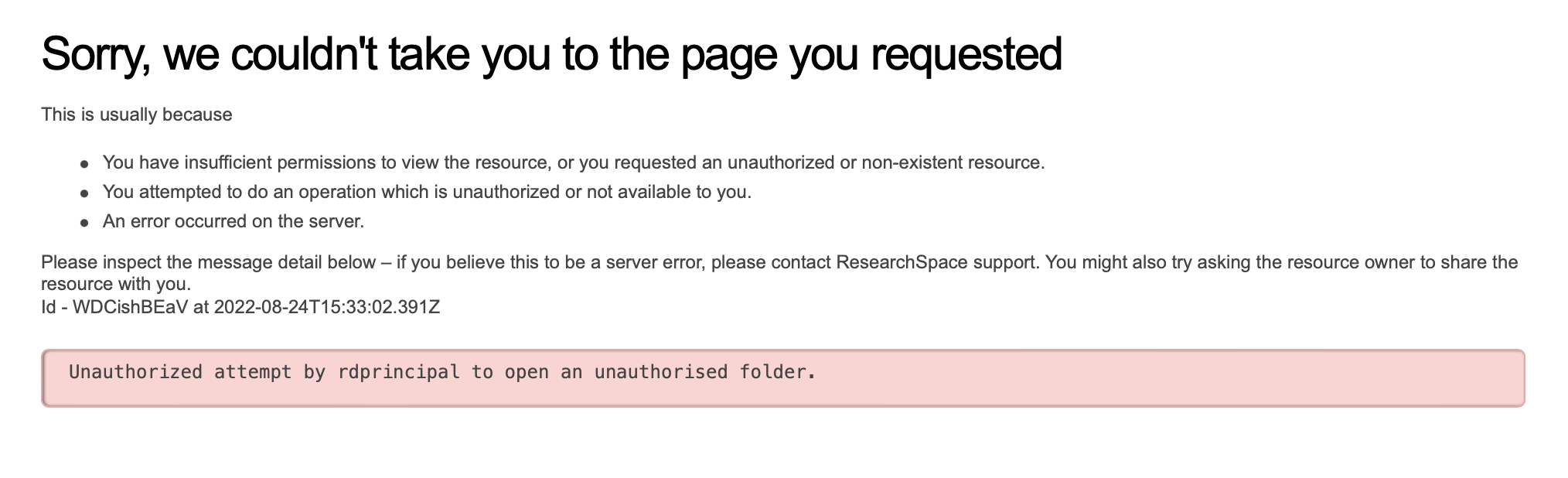
Apart from the initial setup, working in a Collaboration Group will feel exactly the same as working in regular LabGroup. There is Shared Folder for sharing into, you can share with the whole group or with specific individuals (see Sharing Content), and LabAdmins can be assigned to help keep the shared folder organized. However, for security and privacy reasons LabAdmins with view all permission (indicated with a folder icon in their role indicator) are NOT permitted in Collaboration Groups.
Requesting a Collaboration
- As a PI, you can request a Collaboration Group from two different locations:
- In My RSpace > My LabGroups, and click on Create Collaboration Group
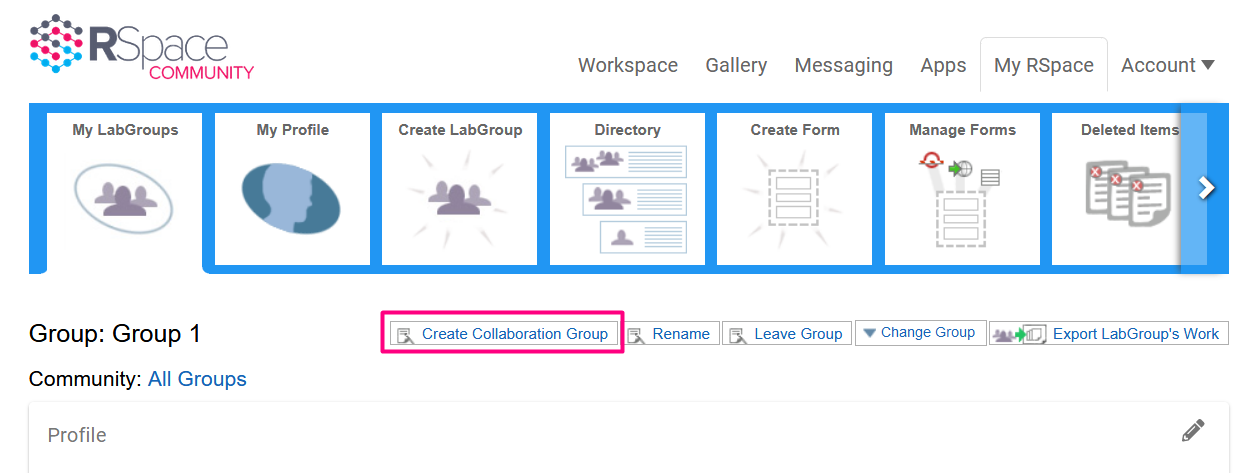
- On the Workspace, click on Send a message
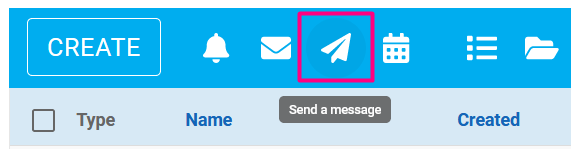
- In My RSpace > My LabGroups, and click on Create Collaboration Group
- Fill in the username of the PI you want to form the group with, make sure the request type is set to Create a Collaboration Group, add a message if desired, add a request expiry date if desired (if triggering the request from the Workspace), then click on Send. RSpace will create the Collaboration Group once the PI accepts your request, initially containing only yourself and the PI you invited.
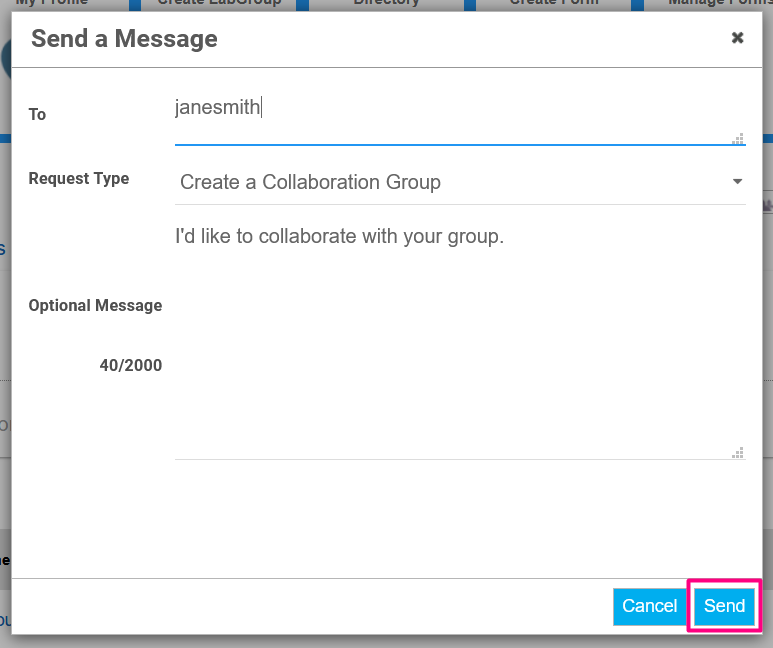
Accepting a Collaboration
To accept a collaboration:
- Open your Received messages
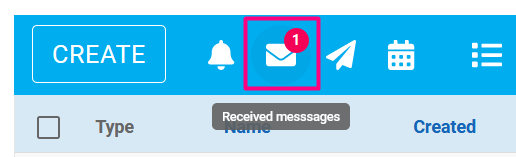
- In the Set Request Status dropdown, select either Accepted or Rejected
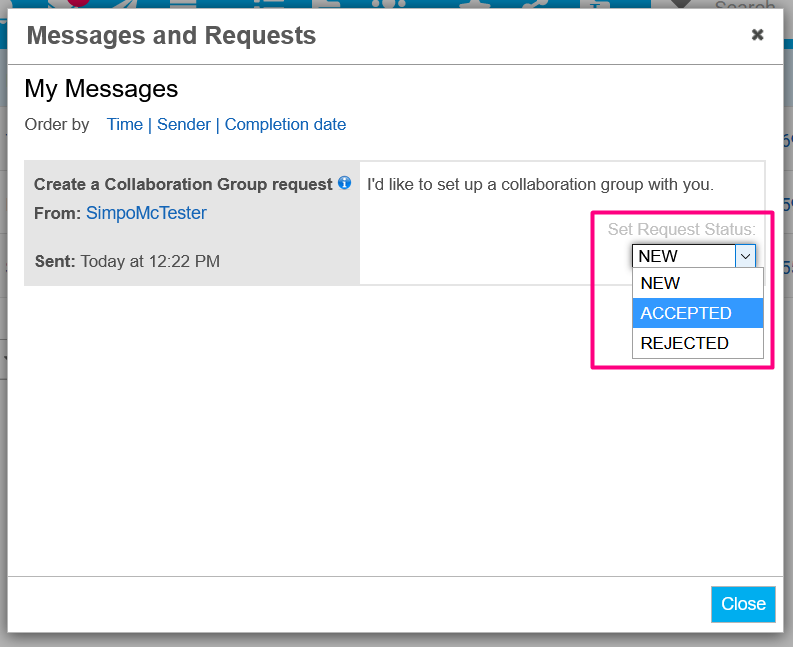
- You can optionally add a message, then click Update & Reply to confirm. If you chose to accept the request, the Collaboration Group will be created, initially containing yourself and the PI who invited you.
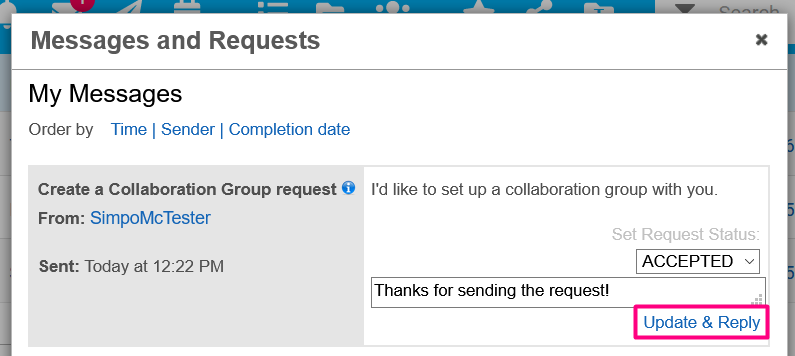
Viewing and Inviting Users to a Collaboration Group
As a PI, you can view the group in My RSpace > My LabGroups. You might need to use Change Group to select the collaboration group:

Initially, the group only has the two PIs as members. Either PI can invite people from either LabGroup to join by clicking on Invite at the top of the members list.
The newly invited members can then access the group page at My RSpace > My Profile, under the LabGroups section.
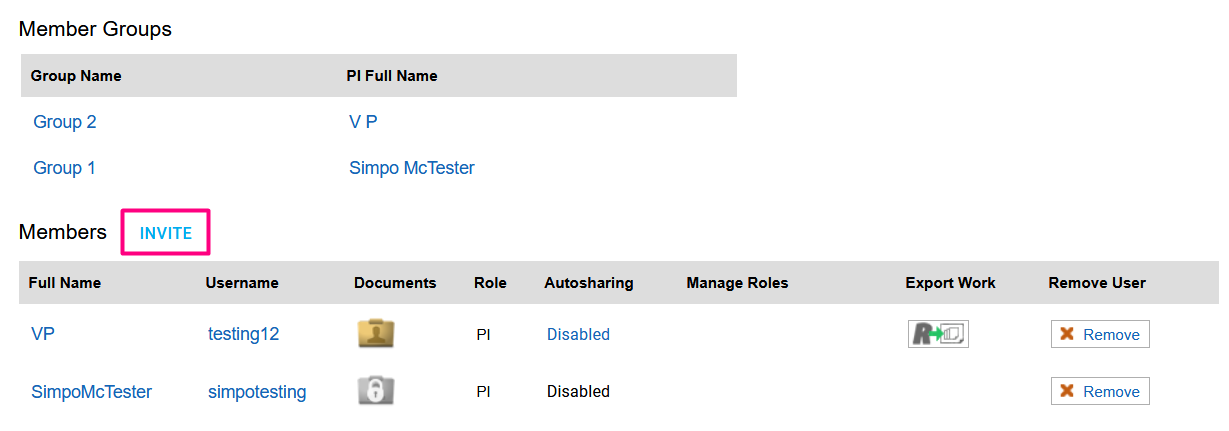
Inviting a New LabGroup to a Collaboration Group
You can sent additional collaboration requests by choosing Invite a New PI on the collaboration group page:

Leaving a Collaboration Group
At any time, a participating PI can leave a Collaboration by clicking "Leave Collaboration".

If a PI choosese to leave a Collaboration group, ALL work shared into to the Collaboration Group Shared folder by either that PI or by ANY of the users managed by that PI are unshared and removed from the Collaboration Group Shared folder. Other members of the Collaboration Group no longer have access to those items.

