Apps Introduction
The Apps tab lets you activate extra features of RSpace to integrate RSpace with tools and services that you already use, such as:
- External file storage services (Dropbox, Box, OneDrive, Egnyte, Google Drive, GitHub, OwnCloud, NextCloud, ...)
- Chemistry support (ChemAxon sketcher, chemical search)
- Messaging and collaboration (Slack, Microsoft Teams)
- Data repositories (Figshare, Dataverse, Dryad, Zenodo)
- Literature management (Mendeley)
- Protocols (Protocols.io, JoVE)
- Colony management (PyRat)
- Data Management Plans (DMPTool, prototype, Argos)
- Video players (JoVE, YouTube)
For a full list of the supported apps and their availability, see Integrations List & Availability.
Enabling apps
By default, some of these apps are not enabled, so you need to opt-in to enable them. Some Apps can be activated immediately, whereas others require some additional setup by administrators or RSpace staff.
To activate any of the these apps, click on the Apps tab:
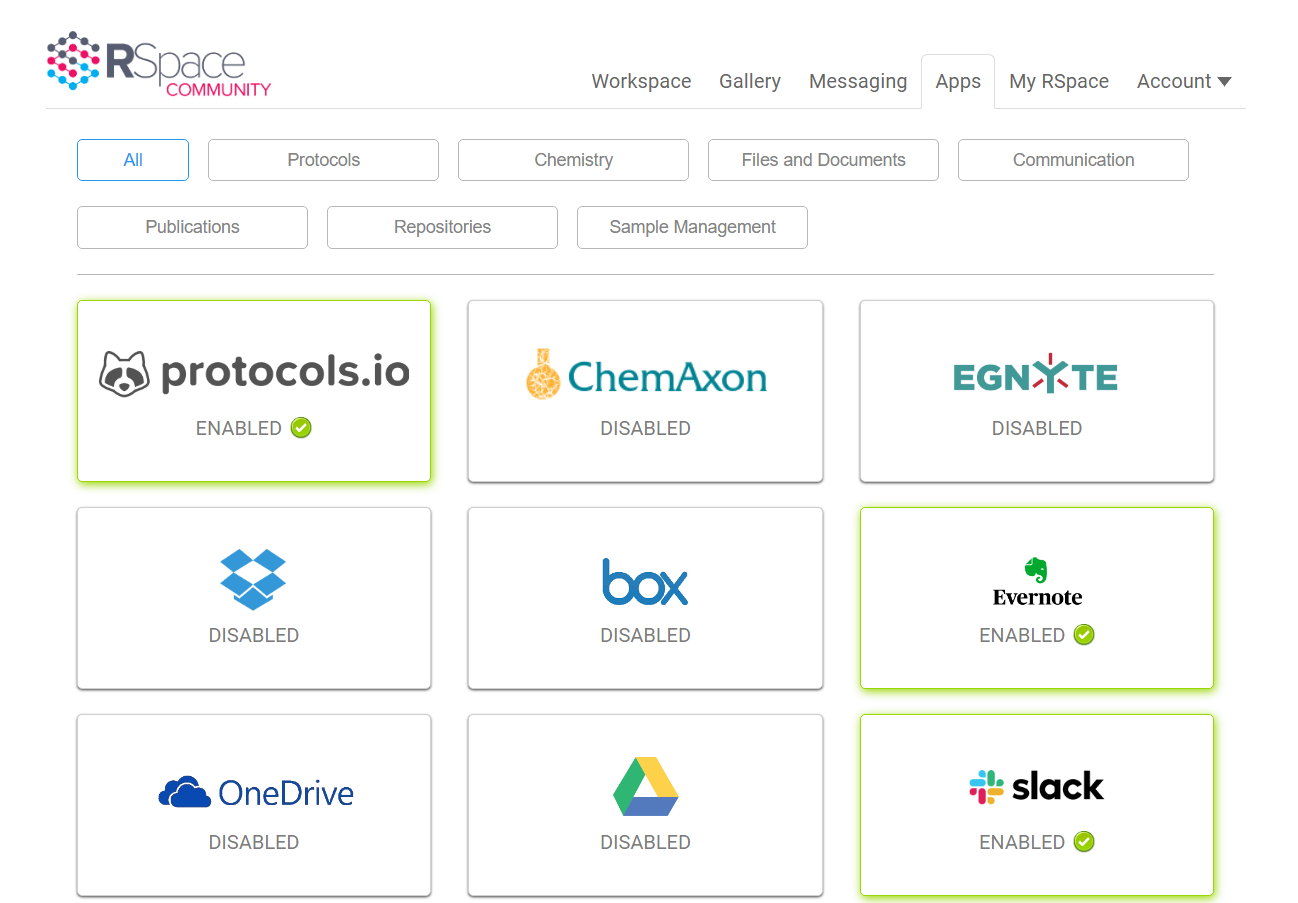
You can use the top bar to filter by type. In the Apps page, click on any icon to learn more about how the app works, and to enable or disable it. More information on specific integrations is available in our Integrations category.
As an example, below is a screenshot for the Box Integration App. Click on Enable to activate an app; once activated, the functionality is immediately available. You will have to refresh any documents to have the icon available in the toolbar.
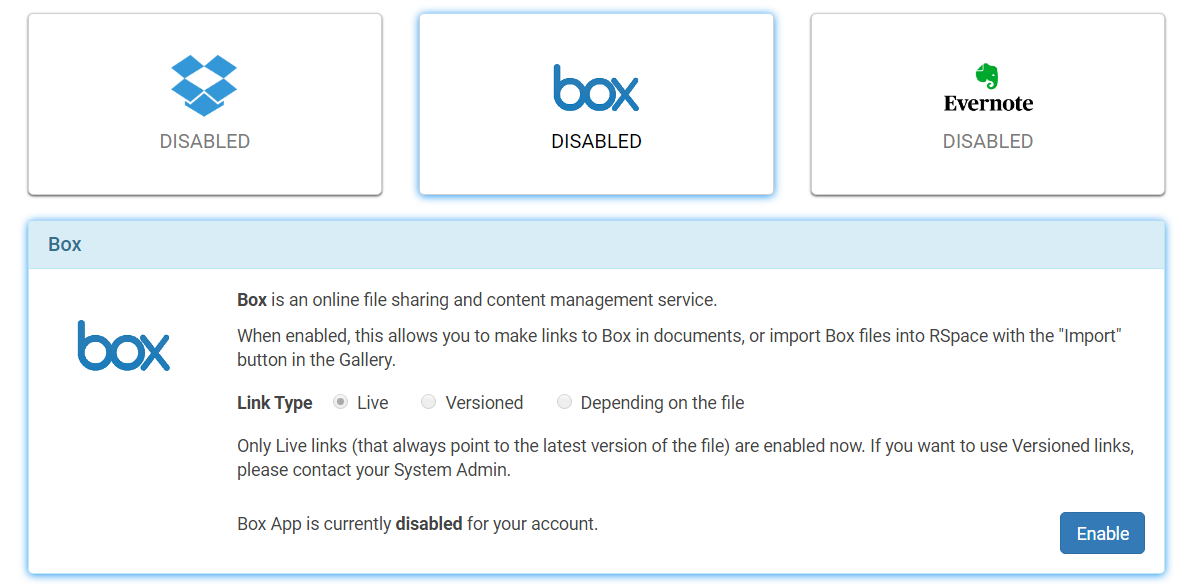
Using apps while editing a document
When an App is activated, it will be integrated into your RSpace workflows. For document editing, all of the activated apps will receive an icon in the editor toolbar so that you can use them while editing a document or notebook entry. Here is a screenshot showing several Apps enabled:

Troubleshooting
The integration doesn't work!
- Ensure that you have followed the setup instructions for the specific integration
- The app might require extra setup from the administrators of your RSpace Team or Enterprise instance. Information for System Administrators on which apps work out-of-the-box and which ones require extra setup is described in Introduction to configuring RSpace Apps.
- If the problem persists, please contact us with a description of the issue.
The integration is greyed out in the Apps page!
This means that the RSpace administrators of your Team or Enterprise instance don't make that app available. Please contact your administrators make the app available, using the steps in Configuring availability of Apps.
Learn more
You can find information about specific integrations on the integrations category, or watch the video tutorial.
